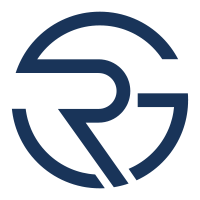Setting Up a Professional Business Email in 5 Minutes with Hostinger & Gmail Integration
Get ready to boost your professional image by setting up a business email account in just 5 minutes using Hostinger, and learn how to seamlessly link it to your personal Gmail for efficient management.
- 1. This video is a guide on how to create a business email account using Hostinger, and linking it to Gmail for seamless management.
- 2. A professional email address requires a domain name, which comes after the "@" symbol in the email address.
- 3. Hostinger offers email plans that include a free domain name if you don't already have one.
- 4. The first professional email plan only includes email services, and the domain name must be purchased separately.
- 5. The second plan includes a free domain name for the first year, and is the best value as it also provides website builder and WordPress optimized hosting.
- 6. Hostinger has affordable plans, and discount links are provided in the description.
- 7. Inos also offers affordable email plans with different features.
- 8. Log into Hostinger's H panel and select a hosting plan that fits your needs.
- 9. Create a new email account by choosing an email address prefix (e.g., "info" or "contact") and setting a strong password.
- 10. Linking the professional email to Gmail allows for seamless management of multiple accounts.
- 11. Log into Gmail, click on the gear icon and select "See all settings."
- 12. Navigate to the "Accounts and Import" tab, and click on "Add a mail account" in the "Check mail from other accounts" section.
- 13. Follow the prompts, using Hostinger's incoming IMAP/POP3 and outgoing SMTP server details.
- 14. In the same "Accounts and Import" tab, find the "Send mail as" section and click on "Add another email address."
- 15. Enter your professional email details, and Gmail will send a verification code to your new email address.
- 16. Retrieve the verification code from Hostinger's webmail and confirm the setup in Gmail.
- 17. Email forwarding is an alternative method of managing multiple accounts, but it has limitations such as not being able to seamlessly send emails via Gmail.
- 18. Configuring Gmail to both send and receive using your professional email's SMTP and IMAP/POP3 settings ensures full functionality.
- 19. A professional email address is essential for building a brand's credibility.
- 20. Hostinger provides affordable plans with an easy-to-use interface, making the process of creating a business email simple.
- 21. Integrating the professional email with Gmail allows for streamlined communication and a more professional approach to client interactions.
- 22. The user can drop a comment below if they have any questions or need further assistance with how to make a business email.
- 23. Subscribing to the Cyber News channel provides tutorials, reviews, and the latest updates on hosting and cyber security.
- 24. The guide emphasizes the importance of setting up a professional email address for building a brand's credibility and streamlining communication with clients.
Source: Cybernews via YouTube
❓ What do you think? What are the most critical factors in creating a professional online presence, and how can you effectively manage multiple email accounts to achieve seamless communication? Feel free to share your thoughts in the comments!