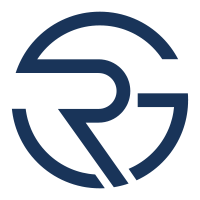Master Surfshark VPN Across All Devices: A Comprehensive Setup & Feature Guide
Unlock the power of Surfshark VPN: learn how to set it up and master its features, from quick connects to antivirus protection, with expert guidance.
- 1. Surfshark VPN is a service that provides secure and private internet access.
- 2. This tutorial covers how to install and use Surfshark VPN on various devices, including Windows, Mac, iOS, and Android.
- 3. To start, go to the Surfshark website and subscribe to their service using an exclusive discount by scanning a QR code or clicking a link.
- 4. Download the Surfshark installer for your device and double-click it to begin installation.
- 5. Follow the on-screen prompts to allow Surfshark to make changes to your device and complete the installation process.
- 6. The Surfshark app interface is consistent across all operating systems, with a few slight differences.
- 7. Log in using your Surfshark credentials after installing the app on your chosen device.
- 8. Connect to a VPN server by selecting a location from the server list or using the Quick Connect feature for the nearest server.
- 9. Once connected, your network traffic is encrypted and cannot be tracked or identified by your ISP or online services.
- 10. The Surfshark app includes features such as Kill Switch, CleanWeb, Bypasser, Alternative ID, and a built-in antivirus.
- 11. Kill Switch cuts off internet access if the VPN connection drops.
- 12. CleanWeb blocks malicious ads and pop-ups for safer browsing.
- 13. Bypasser, or Split Tunneling, allows access to services that block VPN usage while keeping other applications secure.
- 14. Alternative ID creates new email aliases and alternative personas for online anonymity.
- 15. The built-in antivirus is part of Surfshark One subscription, which includes additional privacy features like Search and Alert.
- 16. Surfshark Alert scans the dark web to detect if your personal information has been breached.
- 17. Real time protection on the Surfshark antivirus removes malware as soon as it's detected.
- 18. Rotating IP feature changes your IP address every 15 minutes for added privacy.
- 19. Double VPN, or Dynamic MultiHop, provides an extra layer of security by connecting through two different servers simultaneously.
- 20. Surfshark uses top-notch encryption protocols to protect your data with options including WireGuard, OpenVPN, and IKEv2.
- 21. Change the encryption protocol in the Surfshark settings under VPN settings and Protocol.
- 22. Check your account status, subscription period, and other information in the Surfshark app's My Account section.
- 23. Surfshark offers a secure and private browsing experience with a user-friendly interface suitable for both beginners and advanced users.
- 24. The service is affordable and recommended for those looking for a reliable VPN provider.
Source: Cybernews via YouTube
❓ What do you think? What are the most important factors for you when choosing a Virtual Private Network (VPN) service? Feel free to share your thoughts in the comments!