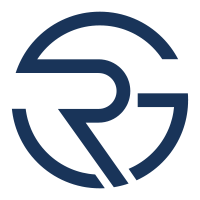Master ExpressVPN: Desktop, Mobile & Browser Extensions - Ultimate Guide
Unlock the power of ExpressVPN with our comprehensive guide, covering desktop and mobile app setup, browser extensions, and key features like Network Lock and Split Tunneling.
- 1. This video is a tutorial for using ExpressVPN on desktop and mobile devices, as well as browser extensions.
- 2. To download the app, visit the ExpressVPN website and follow the on-screen instructions.
- 3. The process is similar for both macOS and Windows.
- 4. A subscription is required to use ExpressVPN.
- 5. To connect to the VPN, click the power button in the middle of the user interface. This will automatically choose the closest and fastest location for you.
- 6. If you want your location to be in a specific country, tap the three dots and select a server from the list.
- 7. ExpressVPN uses top-of-the-line encryption protocols to protect your internet traffic and keep it hidden from prying eyes.
- 8. The provider uses only RAM-based servers, meaning that any data on them is wiped with every reboot.
- 9. ExpressVPN has a strict no-logs policy and undergoes frequent independent audits for maximum transparency.
- 10. To navigate to the settings and features, click on the three dots in the user interface.
- 11. The General tab includes important settings such as Network Lock (a kill switch) and Split Tunneling.
- 12. Network Lock helps prevent IP leaks, especially important for activities like torrenting.
- 13. Split Tunneling lets you choose which apps use the VPN connection and which don't.
- 14. The Account tab displays basic information regarding your account and subscription.
- 15. The Advanced Protection tab allows you to block trackers, ads, malicious websites, and even adult websites.
- 16. The Threat Manager tool prevents all apps and websites on your device from communicating with third parties known to track activity or engage in malicious behavior.
- 17. The Protocols tab lets you choose the encryption protocol that suits your needs.
- 18. ExpressVPN offers a browser extension that is lightweight, easy to use, and gets the job done.
- 19. However, the browser extension only covers the internet traffic on your browser, and not the whole device.
- 20. The mobile app for Android and iOS devices is just as easy to use and has similar features to the desktop app.
- 21. ExpressVPN offers a 7-day free trial for mobile users.
- 22. The Network Lock feature is available on both desktop and mobile apps, and can be enabled in the settings.
- 23. Split Tunneling is available on Android devices but not on iOS.
- 24. ExpressVPN is a beginner-friendly app that is fast, simple to use, and has extra features to make you safer online.
Source: Cybernews via YouTube
❓ What do you think? What are the most important factors that determine whether an individual feels comfortable and confident using ExpressVPN? Feel free to share your thoughts in the comments!